In today’s fast-paced digital world, people are increasingly impatient when it comes to loading times. A slow-loading website can turn off potential customers and even affect your search engine rankings. One of the main culprits behind sluggish website performance is JavaScript. Minifying your JavaScript code can go a long way in improving your website loading speeds. In this article, we’ll cover everything you need to know about how to minify JavaScript and why it’s important.
What is Minification?
Minification is the process of removing any unnecessary characters, spaces, and line breaks from your JavaScript code. This process can significantly reduce the size of your code and improve website loading speeds. The browser can read the minified code more quickly and efficiently, which ultimately leads to a better user experience.
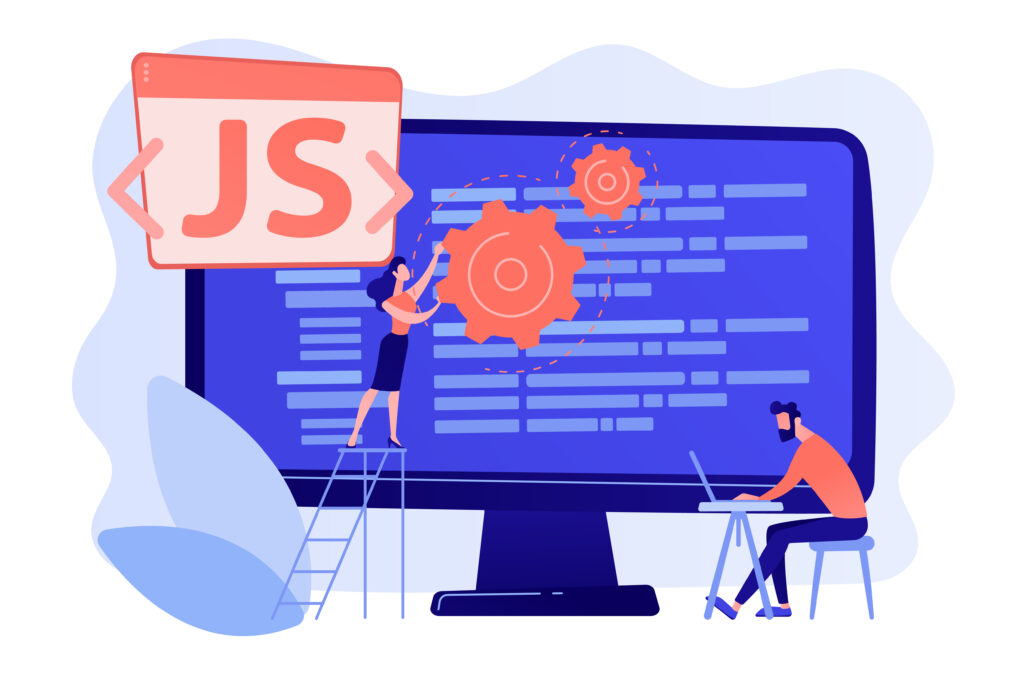
Why is Minifying JavaScript Important?
Minifying JavaScript is essential for improving website loading speeds. When you reduce the size of your code, the browser can download and process it faster. This can lead to faster loading times and a better user experience. Additionally, Google considers website speed as a ranking factor, so a faster website can also improve your SEO rankings.
How to Minify JavaScript
Minifying JavaScript is a relatively simple process. Here are the steps to follow:
- Step 1: Back up your code before you begin, it’s essential to back up your code. This way, if anything goes wrong during the minification process, you can easily restore your original code. You can use an FTP client or your web host’s control panel to back up your code.
- Step 2: Remove unnecessary code. The first step in minifying JavaScript is to remove any unnecessary code. This includes comments, whitespace, and formatting. You can do this manually or by using a minification tool.
- Step 3: Use a Minification Tool. There are several minification tools available online that can make the process much easier. These tools will automatically remove any unnecessary code and optimize your JavaScript. Some popular tools include UglifyJS, Closure Compiler, and JSMin.
- Step 4: Test Your Minified Code. Once you have minified your code, it’s essential to test it thoroughly to make sure it still functions correctly. You can use a tool like JSFiddle, CodePen, JSLint, or JSHint to check for errors or issues.
Tools for Minifying JavaScript
Here are some popular tools for minifying JavaScript:
- UglifyJS: It is a command-line tool for JavaScript minification, which can also perform code transformations, removal of unreachable code, and dead code elimination.
- Closure Compiler: It is a JavaScript optimization and minification tool from Google, which can make the code smaller, faster, and more efficient.
- JSMin: It is a command-line JavaScript minification tool, which removes unnecessary comments and whitespace characters from the code.
- YUI Compressor: It is a JavaScript and CSS minification tool developed by Yahoo, which can reduce the file size by 20-30% compared to the original size.
- Babel-minify: It is a JavaScript minification tool that uses Babel to parse and transform the code.
- Rollup.js is a JavaScript package bundler tool that can also minify the code.
- Webpack: It is another JavaScript package bundler tool that can also perform code minification.
Common Mistakes to Avoid when Minifying JavaScript
Minifying JavaScript can significantly improve website loading speeds. However, it’s crucial to avoid some common mistakes that can cause issues. In this article, we will discuss some mistakes you should avoid when minifying JavaScript.
Not Checking for Errors
One of the most important steps in minifying JavaScript is testing the code for errors or issues thoroughly. If you skip this step, you may have broken functionality or unexpected behavior. Therefore, before deploying your minified code, be sure to test it thoroughly.
Not Backing Up Your Code
Before starting the minification process, it’s crucial to back up your code. This step can save you time and trouble if anything goes wrong during the minification process. You can easily restore your original code if you have a backup.
Not Testing Your Minified Code
Once you have minified your code, it’s important to test it thoroughly to ensure that it still works as intended. Testing can help you catch any errors or issues that may have been introduced during the minification process.
FAQs
- What is the difference between minified and unminified code?
- Will minifying JavaScript affect its functionality?
- Can I minify JavaScript without using a tool?
What is the difference between minified and unminified code?
Minified code is optimized code that has been stripped of any unnecessary characters, spaces, and line breaks. Unminified code, on the other hand, contains comments, formatting, and other non-essential elements. Minified code is more streamlined and easier for the browser to read, which can lead to faster loading times.
Will minifying JavaScript affect its functionality?
Minifying JavaScript should not affect its functionality as long as it’s done correctly. However, it’s essential to test your minified code thoroughly to ensure that everything works as intended.
Can I minify JavaScript without using a tool?
Yes, you can minify JavaScript manually by removing any unnecessary code, comments, and formatting. However, this can be a time-consuming process, especially for larger codebases. It’s recommended to use a minification tool to make the process faster and more efficient.
#Conclusion
Minifying JavaScript is a critical step in improving website loading speeds. By removing unnecessary code and optimizing your JavaScript, you can significantly reduce the size of your code and improve your website’s performance. While there are several tools available for minifying JavaScript, it’s important to avoid common mistakes like not testing your code and not backing up your code. With these tips and tricks, you can improve your website speed and provide a better user experience.